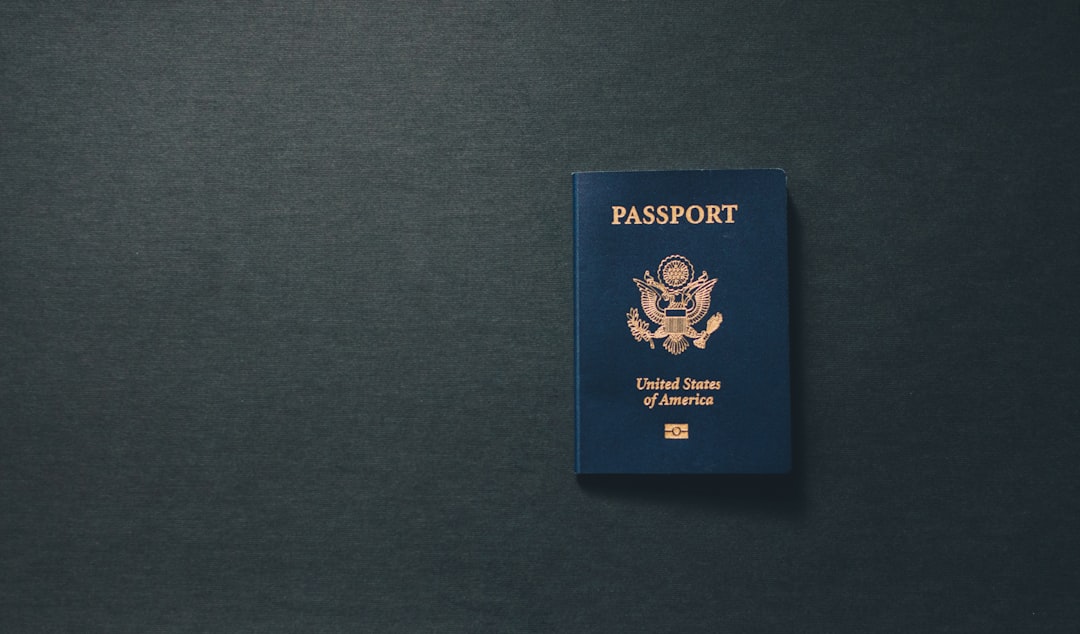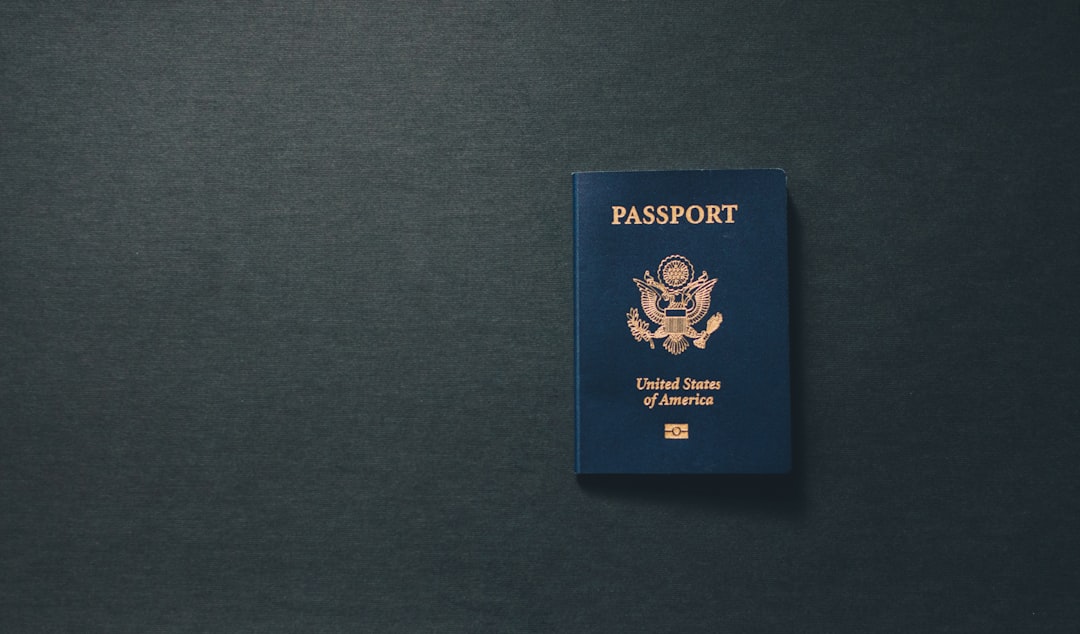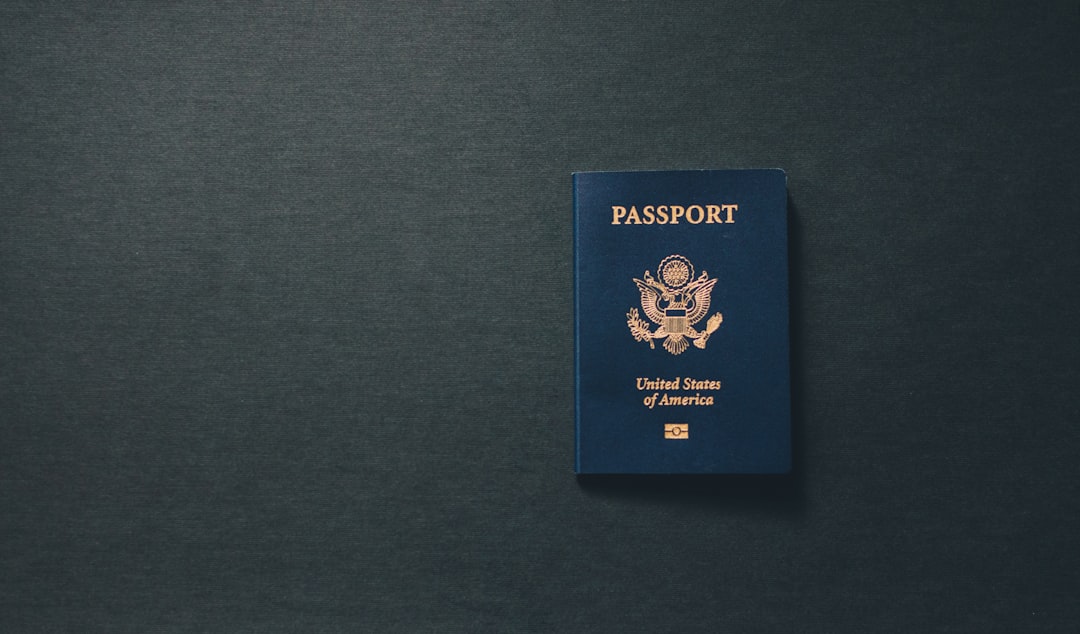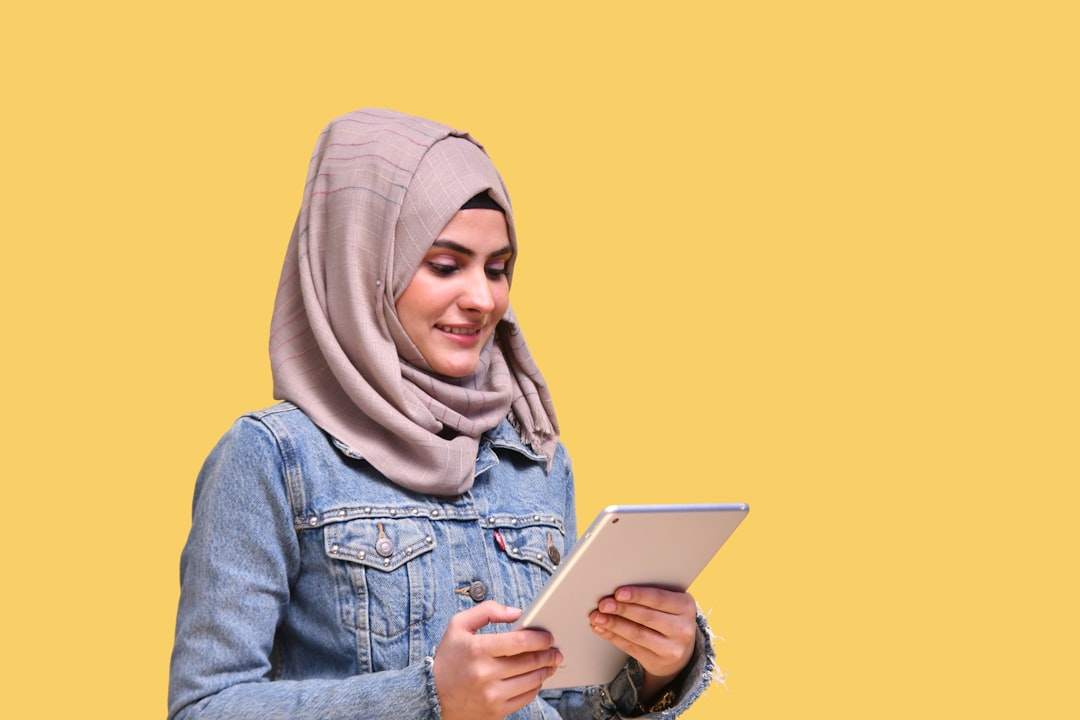7 Essential Tips for Taking a Compliant Passport Photo with Your iPhone
7 Essential Tips for Taking a Compliant Passport Photo with Your iPhone - Choosing the right iPhone camera for passport photos
The quality of your iPhone camera matters when taking a passport photo. The rear camera, typically with a higher resolution and larger sensor, will offer a sharper, more detailed image compared to the front-facing camera. Portrait orientation is essential for framing the image properly, just like in a traditional passport photo. Natural light, especially when positioned near a window, is ideal for achieving even lighting and minimizing harsh shadows. Remember to keep your face clean and clear of distractions, and position the camera at eye level to ensure a symmetrical image. Finally, don't forget to utilize the timer function on your iPhone to reduce blur and give you a chance to adjust your pose. These small details will help capture the perfect image.
Choosing the right iPhone camera for passport photos is a surprisingly nuanced task. While we've already covered the basics of using the rear camera and portrait orientation for compliant shots, let's delve deeper into the technical aspects.
The iPhone's automatic exposure system sounds ideal, but its algorithms might overcompensate, introducing unintended brightness that can wash out facial features. Similarly, the advanced image processing, while generally improving quality, can sometimes introduce artifacts – those subtle flaws that might not be noticeable in casual photos but could be detrimental for official documents.
The focal length of iPhone cameras, while effective for everyday shots, might not be ideal for passport photos. The wide-angle perspective, while minimizing distortion, can slightly exaggerate facial features, which might not be ideal for a formal document. The Portrait Mode, while tempting, can cause background blur, something strictly prohibited for official photos.
Turning to the Grid Lines feature might seem helpful, but it might be too simplistic for the precise requirements of passport photos. The regulation stipulates 70-80% of the photo height for the head, and relying solely on grid lines for this measurement could lead to inconsistencies.
The ability to capture RAW images sounds promising for greater flexibility, but it doesn't guarantee compliance. While RAW files offer more control, they might require significant adjustments, and it's difficult to say whether readily available iPhone apps can fully handle the complexities of passport photo editing.
HDR, while a popular feature for regular photos, is a concern for passport photos. The algorithms can lead to uneven lighting and subtle color shifts, both of which are unacceptable for official documentation. And while the "Smart HDR" feature seems like a boon, it can obscure subtle details that are crucial for clear facial recognition.
Ultimately, while iPhones offer a lot of options for casual photography, careful consideration is needed when choosing specific settings for passport photos. Balancing image quality with compliance regulations requires a balance that's not always straightforward.
7 Essential Tips for Taking a Compliant Passport Photo with Your iPhone - Proper positioning and orientation for official requirements
Taking a compliant passport photo with your iPhone requires careful attention to positioning and orientation. Your head must be perfectly centered and facing the camera, with the top of your head between 1 and 1.25 inches from the top of the image. The background must be a plain, white surface with no shadows or glare obscuring your face. Think about how you hold your head, as your posture can impact the photo. Make sure the camera is at eye level. It may sound obvious, but ensuring these basic elements are meticulously observed will ensure you have a photograph that meets the requirements, saving you time and hassle during the passport application process.
Taking a compliant passport photo with an iPhone is more complex than it seems. While the iPhone's advanced camera features can produce beautiful photos, there are specific nuances we need to consider when capturing an official document.
Take, for instance, the commonly overlooked importance of facial proportions. Passport guidelines dictate that the head should occupy a specific percentage of the photo's height. This isn't arbitrary; it stems from research into biometrics, ensuring recognizable features are captured for identification. Similarly, the lighting temperature we use for the picture matters, with a suggested range mimicking natural daylight. Deviating from this can alter skin tones, making the image appear unnatural.
Symmetry is another crucial element. Research shows facial recognition accuracy is impacted by symmetry, meaning a properly oriented and aligned face is critical. This underscores the importance of the mandated 4:3 aspect ratio, which studies have shown optimizes how our eyes perceive images and enhances recognition during scanning.
The background color shouldn't be overlooked either. While a plain white background seems simple, its significance lies in its stark contrast with the subject's features. This contrast reduces visual confusion and ensures clarity for facial recognition algorithms.
Even expression plays a role. Studies have shown that neutral expressions, devoid of smiles or frowns, are optimal for facial recognition algorithms. These algorithms can struggle with exaggerated expressions, making a natural, relaxed expression essential.
Then there are factors like noise and image compression. Noise, often introduced through high ISO settings, can hinder clarity and impact recognition performance. Maintaining the original image quality is key, as even seemingly minor compression can introduce artifacts that affect recognition accuracy.
Ultimately, the science of facial recognition and biometrics permeates every aspect of passport photo requirements. Eye alignment, camera stability, and even the minute details of image processing contribute to the accuracy of official identification. While iPhones offer incredible photographic capabilities, achieving compliance requires a nuanced understanding of these technical details.
7 Essential Tips for Taking a Compliant Passport Photo with Your iPhone - Lighting techniques for clear and evenly illuminated images
Lighting plays a crucial role in getting a clear and evenly lit passport photo. Natural light is often the best option, especially when positioned near a window, as it helps reduce harsh shadows and produces a more natural look. Positioning the light source at a 45-degree angle, slightly above eye level, can create a more dramatic effect, but it's not ideal for passport photos. The quality of light – whether soft or hard – can change the overall mood and texture of a photo. However, for passport photos, even lighting is essential, and various lighting techniques like side lighting, front lighting, high-key, and low-key, can significantly change the look of a picture. While experimenting with these techniques can be fun and improve image quality, you need to prioritize even lighting when aiming for a compliant passport photo.
Lighting is crucial for taking a clear and evenly illuminated passport photo, and it's more complex than simply pointing your iPhone at the subject and hoping for the best. While the iPhone’s automatic exposure system is often helpful, it can be unreliable when dealing with official documents.
For example, the color temperature of the light can significantly impact the final image. A color temperature between 5,000K and 6,500K, which mimics natural daylight, is ideal for passport photos, ensuring accurate skin tones and preventing unnatural color casts.
Additionally, the quality of light matters. Soft, diffused light is preferable for passport photos as it reduces harsh shadows and evens out skin tone, making facial features more distinct. It's important to consider the direction of the light as well. Placing the light source slightly above and in front of the subject minimizes shadows under the chin and nose, which is crucial for clear facial recognition.
A two-light setup, with one light source on each side of the subject, is also beneficial. This technique produces even illumination, reduces shadows and highlights, and creates a more balanced exposure.
Reflectors can also be used to bounce light back onto the face and fill in shadows, achieving more balanced lighting without needing additional light sources. Even the ceiling height of your shooting environment can influence the outcome. Higher ceilings tend to diffuse light more evenly, reducing harsh overhead shadows.
Another factor to consider is the quality of LED lights. High-quality LEDs with a Color Rendering Index (CRI) above 90 produce truer colors and more natural skin tones, enhancing the quality of the image. Understanding light falloff – how light intensity decreases with distance – is also important. Positioning the light source closer ensures a stronger illumination at the face level.
Blocking out ambient light will allow for better control and consistency in the color temperature, reducing unwanted color shifts. Finally, using the camera's histogram can help assess the exposure in real-time, ensuring balanced lighting across the image.
Taking a compliant passport photo involves more than just pressing a button; it requires understanding the nuances of lighting and their impact on the final image. While these lighting techniques can seem complicated, the effort can yield a quality photo that meets the stringent requirements of passport applications.
7 Essential Tips for Taking a Compliant Passport Photo with Your iPhone - Cropping and resizing your photo to meet passport standards
Cropping and resizing your passport photo is a crucial step in the process. Your photo needs to be exactly 2 inches by 2 inches (51mm x 51mm) and the head needs to be within specific dimensions. While using the iPhone's built-in camera can be helpful, you'll need to use a photo editing app to get your picture exactly right. The app needs to be able to adjust the pixel size to 600 x 600, which is essential for clarity. Make sure you've centered the subject's face in the frame; it should be symmetrical and aligned with the official guidelines. You're not just fiddling with the image for looks. These details are directly related to the acceptance of your passport photo.
The iPhone's photo capabilities are great for everyday snaps, but taking a compliant passport photo demands a deeper dive into the technical aspects. The seemingly simple act of cropping and resizing a photo has hidden complexities, particularly concerning biometric recognition systems.
Firstly, the standard 4:3 aspect ratio isn't just about aesthetics. It's about research-backed visual processing, making features easily recognizable. This explains why the head size requirement is within 70-80% of the photo height, as it ensures critical features are clearly captured.
However, digital compression during resizing can introduce subtle artifacts, blurring the details that facial recognition algorithms rely on. While RAW images offer greater flexibility for editing, mastering them for passport photos requires specialist skills. You might be tempted to use RAW for its detail, but converting it to the often-required JPEG format, and managing color profiles, can pose a significant challenge for non-professionals.
Even seemingly mundane factors like lighting color temperature can influence the final image. It turns out that a color temperature of 5000K to 6000K – mimicking natural daylight – is preferred as it preserves natural skin tones, crucial for accurate identification. This is because variations in color temperature can cause distortions in skin tones, leading to a more intense review process.
We might be tempted to use the iPhone's automatic features, but those can be a double-edged sword. The brightness adjustments and shadow correction might not meet passport standards, potentially obscuring vital details. Additionally, a higher resolution image (around 600 dpi) is beneficial, especially for facial recognition systems that require precise details.
Finally, a plain white background isn't just about making the subject stand out, it's a crucial tool for accurate facial recognition. It minimizes visual confusion, allowing for clearer identification. And while symmetry might seem superficial, it's vital for biometric systems. Cropping and resizing must maintain the original aspect ratio to avoid distortion, which can negatively impact feature recognition accuracy.
The seemingly basic task of resizing a photo becomes intertwined with a complex interplay of biometric science and technical details. While the iPhone offers a plethora of options for photo editing, mastering passport photo requirements requires a deeper understanding of these subtle factors.
7 Essential Tips for Taking a Compliant Passport Photo with Your iPhone - Using iPhone timer feature to reduce camera shake
You've already discussed the importance of the iPhone's timer feature for taking passport photos, mentioning how it reduces blur. While you've made a good point about the timer's usefulness, let's take a moment to examine the actual benefits for those seeking passport-compliant photos.
Using the iPhone's timer is more than just preventing blurry pictures. It's a crucial step in ensuring sharp, well-composed images that meet passport regulations. By delaying the shutter release, you give yourself time to stabilize the phone, especially vital in low-light conditions or when taking group photos, where it can be challenging to remain motionless. It's not enough to just hold the phone still; you need to ensure your pose is consistent and the photo doesn't capture any unexpected movements. Coupling this with the right lighting and a stable surface, the timer feature helps to maintain a steady camera position, making a significant difference in the overall sharpness and clarity of the picture.
The iPhone's timer function, often overlooked in casual photography, becomes surprisingly important when capturing passport photos. It goes beyond mere convenience and delves into a complex interplay of human tremor, camera mechanics, and image quality.
Studies have shown that even the most stable hand can introduce subtle shake, causing blur in photos taken with slow shutter speeds. The timer allows for a slight delay, allowing the photographer to settle their grip and minimize this effect. This can lead to a substantial reduction in blur, especially noticeable in high-resolution images like passport photos.
While modern iPhones utilize digital stabilization, leveraging the timer provides an additional level of stability. It allows the camera's mechanical parts to settle before capturing the image, further minimizing shake and promoting sharper, more defined photographs.
Beyond its impact on image quality, the timer provides a significant advantage in composition and focus. It gives the photographer a moment to review their positioning and framing, ensuring adherence to passport photo requirements for head size and alignment. It also allows for precise focus adjustments without the risk of disrupting the framing.
The iPhone's inherent shutter lag can also be minimized using the timer. This short delay between pressing the shutter button and capturing the image can result in slight timing variations. The timer eliminates this lag, resulting in a more consistent and predictable capture moment.
The timer's countdown also has a subtle psychological effect. It provides a moment to relax and mentally prepare, reducing anxiety and potentially leading to a more natural expression – a crucial factor for passport photos that require facial recognition algorithms.
While the iPhone's automatic exposure system and digital image processing are generally impressive, they can sometimes overcompensate, leading to unintended brightness and subtle flaws. The timer allows for a more controlled capture, preserving image quality and potentially minimizing the need for post-capture adjustments for blurriness. This is especially vital when cropping or resizing photos for biometric applications, where clarity and detail are paramount.
Using the timer is a small step with a significant impact on the quality and compliance of your passport photos. It underscores that seemingly simple aspects of photography can become critical when adhering to official document requirements.
7 Essential Tips for Taking a Compliant Passport Photo with Your iPhone - Editing options to ensure compliance with background rules
When editing your passport photo, the background is crucial for compliance. A plain, light-colored background is a must, as it ensures a clear contrast against your features. Any shadows or reflections need to be eliminated, as these can obscure your face, creating confusion during identification. You'll need to make only slight adjustments with your editing software. While cropping or resizing might be necessary, any alterations to your skin tone or facial features are not acceptable. A high resolution photo is critical, guaranteeing that the smallest detail of your face is visible and clear. These nuances, when understood, help ensure your passport photo is compliant with regulations.
Taking a passport photo with an iPhone might seem simple, but there's more to it than just snapping a picture. The background, for instance, isn't just a backdrop; it plays a crucial role in ensuring your photo meets compliance standards. These regulations vary from country to country, but generally, a plain white background is preferred. This isn't merely an aesthetic choice; it helps minimize distractions and ensures facial recognition algorithms used by government agencies work properly.
You might think that simply removing a distracting background is a simple edit, but it's not that straightforward. Many editing apps use automatic tools, but these can often create unwanted artifacts, leaving a halo around the subject. Such inconsistencies can ruin a photo that needs to be crisp and professional.
The lighting of the background is just as important. Altering the lighting during editing can change the overall color temperature of the picture. This can result in an unnatural skin tone for the subject. A consistent color temperature between 5,000K and 6,000K, similar to natural daylight, is what's recommended for passport photos, as it ensures the final image looks natural.
It's not just about the background color or lighting; even the background's sharpness matters. A blurry or overly sharp background can confuse identification algorithms, which are designed to look for specific textures and contrasts to make sense of facial features.
The file format of your edited photo can also make or break your application. JPEG is generally preferred because it offers a good balance of quality and file size. PNG files can be too large, and may not be accepted by submission platforms.
You might also be tempted to add a little bit of color grading to make the background pop, but this can actually lead to discrepancies in how facial features are perceived, especially when compared to the controlled background colors required by passport photo guidelines.
Furthermore, removing watermarks or text from your photo needs to be done carefully. Any blurring or unevenness could be interpreted as tampering, potentially leading to rejection or extra scrutiny.
While AI-based correction tools offer a way to enhance your photos, you should be wary about using them to adjust facial proportions or soften features. Passport guidelines require a clear and true representation of your features.
The order in which you edit your photo is also crucial. Resizing a photo after altering the background can significantly affect image resolution and clarity. Each edit can introduce potential errors that can negatively impact your final photo.
Ultimately, while iPhone cameras are incredible tools for taking photos, navigating the world of editing for passport photos requires more than just a casual understanding of the tools. You need to factor in the nuances of biometric technologies, color science, and, of course, the specific regulations your government has in place.
7 Essential Tips for Taking a Compliant Passport Photo with Your iPhone - Quick review process for catching common passport photo errors
A quick review process is crucial for avoiding common passport photo errors. First, check the photo's distance; selfies often result in a head too close to the camera, which can distort facial features. Next, scrutinize the resolution; it should be sharp, without any blurriness or pixelation. Then, measure the photo's dimensions; it must be exactly 2x2 inches with the head meeting specific size requirements. Don't forget the background – it needs to be a plain, contrasting color to clearly show the subject. Finally, double-check the subject's posture and expression to ensure a neutral look, as required in passport photos. Following these simple steps can greatly increase your chances of a successful passport application.
Taking a compliant passport photo with your iPhone is not as simple as it seems. Research reveals that a significant number of photos are rejected due to common mistakes, emphasizing the importance of careful adherence to regulations. Facial recognition technology, crucial for passport verification, relies heavily on precise facial features and symmetrical alignment.
Studies demonstrate that a color temperature of 5000K to 6000K, resembling natural daylight, produces the most accurate skin tones. Deviating from this range can distort facial features, hindering recognition.
Post-processing, while seemingly straightforward, can introduce artifacts through compression that negatively affect facial detail detection. Even seemingly minor edits can obscure vital features, complicating the identification process.
A plain white background is not just an aesthetic preference; it enhances contrast, allowing algorithms to easily distinguish facial features from distractions. The 4:3 aspect ratio, frequently used for passport photos, aligns with human visual perception research, making it ideal for accurate feature recognition.
Wide-angle lenses on iPhones can introduce fish-eye distortion, potentially exaggerating facial features, which may lead to rejection.
Human tremor, unavoidable during photography, can introduce blur. Scientific analysis confirms that using a timer reduces motion blur, ensuring sharper images for official documents.
Specific head size requirements, typically 70-80% of the image, are backed by biometric research. This ensures that key facial features are appropriately captured for reliable identification.
The sequence of editing steps can influence image quality. Adjusting the background before resizing can result in unintended image degradation, potentially causing compliance issues.
While iPhones provide powerful photography tools, capturing a compliant passport photo requires meticulous attention to these details. The underlying scientific principles behind biometric technology, image quality, and visual perception are intertwined in these regulations, making a deeper understanding crucial for success.
More Posts from itraveledthere.io:
- →The Rise of AI-Powered GTA Photo Effects Transforming Portraits in 2024
- →How AI-Powered Text Recognition Improves Photo Text Editing Accuracy in 2024
- →7 Essential Tips for Editing Travel Photo Backgrounds to Match Your Instagram Feed's Color Palette
- →The Psychology Behind Sad Instagram Bios How Travelers Express Emotions Online
- →Beyond the Filter The Truth About AI Travel Selfies on Dating Apps
- →7 AI-Powered Tools for Upscaling Travel Photos in 2024